 Currently, WordPress works on both PHP 4 and PHP 5 based platforms. However, soon WordPress will not longer support PHP 4. As you're probably aware WordPress 3.0 is soon to be released to the public. It has been said that many features will be coded to run in PHP 5 only. Some existing features, such as advanced timezone support already rely on PHP 5.
Currently, WordPress works on both PHP 4 and PHP 5 based platforms. However, soon WordPress will not longer support PHP 4. As you're probably aware WordPress 3.0 is soon to be released to the public. It has been said that many features will be coded to run in PHP 5 only. Some existing features, such as advanced timezone support already rely on PHP 5.
As of August 2008, PHP 4 stopped being developed. So there are no more improvements, patching of security holes or efforts to fix any bugs. So, you should seriously consider upgrading to PHP 5 for WordPress security and support.
You're probably wondering if switching to PHP 5 would cause any serious damage to your existing website. The latest version of WordPress is developed to run in PHP 5. As long as you don't have any other applications in place that require PHP 4, you should be okay.
If you're on Linux shared hosting at Godaddy, it's very simple to upgrade to PHP 5. To make yourself more comfortable with switching, Godaddy makes it super easy to change it back to PHP 4 with a few simple clicks. So it's certainly worth a try.
How to determine what PHP version you have…
Follow these step to see which version you currently have:
- Login to your Godaddy account.
- Click on “Hosting” on the left menu
- Click on “Manage Account” next your site's hosting account.
Once your Hosting home page loads, you're looking for the two indicators as shown in the image below.
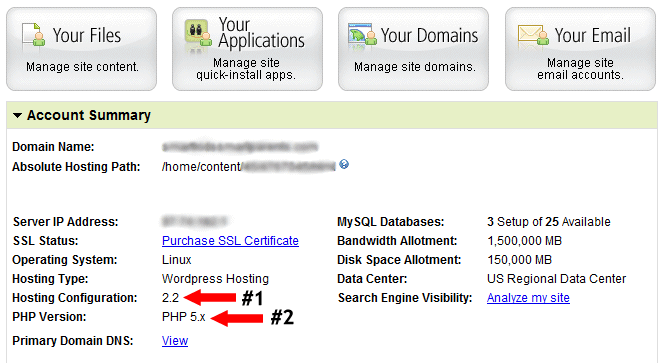
#1 Indicates what Hosting Configuration you have. If it's not 2.0 or highter, you cannot upgrade to PHP 5. Please contact Godaddy and ask them to upgrade your account before proceeding.
#2 Shows you what your current PHP version is. If it's PHP 4.x, you should upgrade to PHP 5.x. When I indicate PHP 5.x that means that it's PHP 5.0 or higher. Godaddy just doesn't display the exact version number here..
Here's how to upgrade to PHP Version 5.x…
Put your mouse over “Content” located in the top navigation bar. Then click on “Add On Languages.”
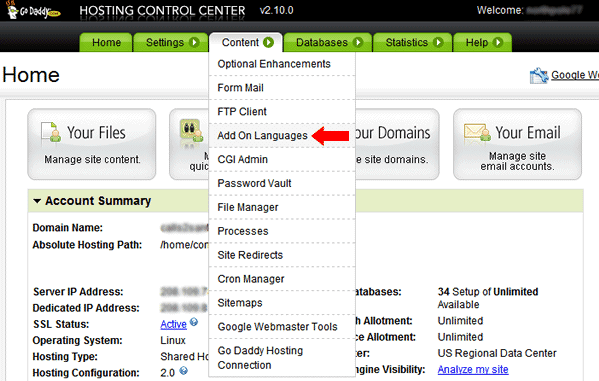
Once the Add On Languages page loads, check PHP 5.x and click the “continue” button. Note: You do not have to change the Installations (None or JSP/Servlets) for WordPress. Just leave that section alone.
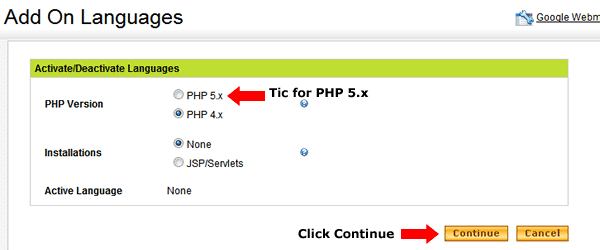
Now click the “Update” button and you're set!
Note: It may take up to 24 hours to update, but I've found that it's pretty quick. (Sometimes within 15 minutes.)
Check back on your Hosting home page and once it says PHP Version: PHP 5.x, you're set. Now check your website. If all looks normal you should have no problems.
How to change back to PHP 4…
If for some reason your WordPress blog doesn't work or you notice some of your applications are not playing nicely with PHP 5, you can just repeat the steps above and change back to PHP 4. If you need any help, just email us.
For more information about WordPress and migrating to PHP 5, click here.
For more information about changing your PHP Language Version at Godaddy, click here.
If you followed our step, please let us know how it worked for you. Just leave us a comment below. We value your feedback.
Securely yours,
Regina Smola
Follow me on Twitter
Follow WPSecurityLock on Twitter
Not a techie? Need it Done For You?
No problem, we can help you with all aspects of your WordPress site, including upgrades, repairs, installations, security, database management, server issues, migrating your site to a new host or fixing plugins. Click here for more information!

Oh my god, it was that EASY. I wasted so much time backing up each database and then uploading them again. I wish I had known this a week ago. Thanks so much for the info. That is great! It couldn’t help me but maybe someone else who checks this first will be helped.
You’re very welcome. Thanks for your comment.
Yes, it is easy! Did you get yours upgraded to PHP 5 and is it running smoothly?
I was banging my head against the wall today trying to figure out why I couldn’t import some data for my site and it was because I wasn’t running PHP 5.
This was so extremely helpful, thanks a ton for taking the time to write it out!
Do you think you might be able to write something similar up for 1&1 Hosting? I have the same upgrade problem Drew from BenSpark.com had with just one of my blogs, so I’m looking at having to do this upgrade as well. I’m going to attempt to translate this to 1&1 as much as I can though.
ahm maam can you help me ?
i got a problem can you answer this question right now ?
How is it possibe for the PHP version 4.x to access the mySQL?
Can you answer this Question:How is it possible for the PHP version 4x to access te mySQL?
If you’re hosting with GoDaddy, you could put in a support ticket with them and ask. I’m not exactly sure what you’re question is. Please describe the issue that you’re having.
Very helpful article. Thank you! =D