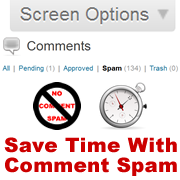 I was attending a Lynn Terry's Brainstorming Hour yesterday and a great question was asked, “Is there a way to mass delete comments waiting for moderation? I got bombarded by some spam that got through.”
I was attending a Lynn Terry's Brainstorming Hour yesterday and a great question was asked, “Is there a way to mass delete comments waiting for moderation? I got bombarded by some spam that got through.”
So I thought I'd share the answer with you.
By default, when you install WordPress, the Dashboard only shows a total of 20 comments on a page. But this can easily be changed to show more per page.
How to change the number of spam comments viewed on a page:
- Log-in to your website (yourdomain.com/wp-login.php) to open your Dashboard (yourdomain.com/wp-admin).
- Click on the “Comments” menu button on the left sidebar to open your comments page.

- Click on the “Spam” link on the right side of the page to view your comment spam.
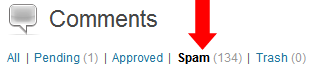
- Click on the “Screen Options” button located on the top right side of the page.
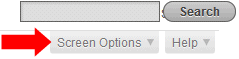
- Below “Show on screen,” change “20” in the box to the number of comments you want to be displayed on a page.
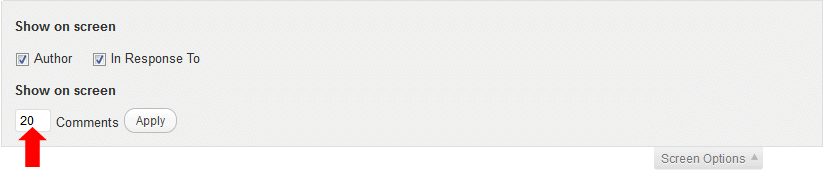
- Click on the “Apply” button. Note: Once you click the button, it will take a few moments for the page to refresh with the new number of comments to display on the page.
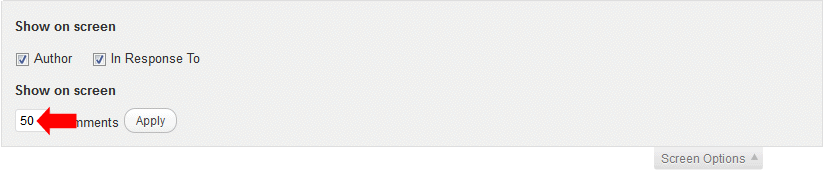
- Click on the “Screen Options” button again to close the display box.
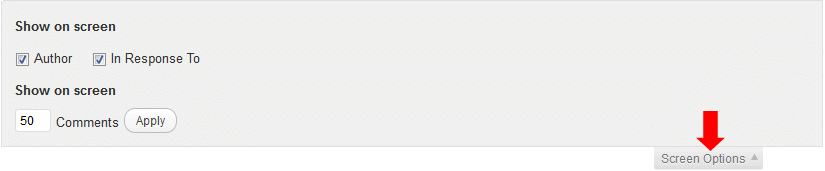
You may be wondering why changing your “Screen Options” might come in handy. This is a time saver!
Although spam filtering plugins aren't perfect, they do a pretty good job determining spam. But sometimes non-spammy comments get sent to your “Spam” page because of a word, author name, email address or domain. They can accumulate pretty quickly, so you'll want to check your spam comments for legitimate ones. You'll also want to check your “Pending” comments carefully too.
Adjusting your “Screen Options” to display more comments on a page makes it much easier to buzz through them. You can quickly check the ones you want to do “Bulk Actions” on, such as Approve, Not Spam, Delete Permanently, etc.
Think about it, if you had 100 spam comments you needed to check, you'd have 5 pages to check. Changing your “Screen Options” to display 50 gives you only 2 pages to check.
WordPress Tip: The “Screen Options” button works on other pages inside your WordPress Dashboard too. Give it a try!
Leave Your Feedback
Got questions or comments about changing the number of comments to display on a page? Do you use the “Screen Options” feature in other areas inside your WordPress Dashboard? Share by leaving your comment below.
Securely yours,

Regina Smola
WordPress Security Expert
Follow me on Twitter
Follow WPSecurityLock on Twitter
Become a Facebook Fan

I have tried both the old system where you could leave a question and your contact form. Maybe I’m not getting here often enough but so far my question hasn’t seemed to have been answered. It deals with Spam originating from a South Korean ISP . I realize that if all else fails I have a delete button and believe me I use it. I Also realize that the can spam act may not apply due to where the spam is originating from.
Basically what are my options? This time I have made sure that the Notify me box is checked
Great tip, Regina! We all need all the tools we can muster to maintain and secure our sites.
That’s good to know, but you know me- if weird can happen, it finds me. Somehow my testblog (of all sites) has found it’s way onto a backlinking service and for a while I was getting over 400 comments a day 99.9% spammy. It’s now slowed down to about 1000 a week.
At last count, I had somewhere around 14,270 comments waiting for moderation. Is it possible to just delete these in the DB? When I looked, I couldn’t determine which were approved and which were waiting for mod.
Ya know how I love to be different! =^.^=