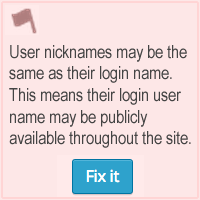 Question: I can see my WordPress username when I view my source code on my blog. How do I hide my WordPress username for better security? And is there a WordPress security plugin that will do this for me?
Question: I can see my WordPress username when I view my source code on my blog. How do I hide my WordPress username for better security? And is there a WordPress security plugin that will do this for me?
Answer #1: Follow the steps below (hide your username manually)
- Login to your WordPress Dashboard
- Go to Users > All Users
- Mouse over the user you want to change and click “Edit”
- Fill in “First Name”
- Fill in “Last Name”
- Fill in “Nickname” such as First and Last Name (example: John Doe, Queen of Sheba)
- Change the dropdown for “Display name publicly as” to something other than your username
- Login to your cPanel
- Open “phpMyAdmin”
- Open your site's database
- Click “Browse” link next to “wp-users” (you may have changed your table prefix, so look for _users)
- Change the user_login (username) to something different, but keep the same user_nicename (author url)
- Or change the user_nicename (author url) and keep the same user_login (username)
Here is an example of my author url: https://wpsecuritylock.com/author/regina-smola/
On the link above I have hidden my WordPress username. My user_nicename is regina-smola, however that is not user_login (username). Even if you search the source code you cannot see my username.
Answer #2: Follow the steps below AND defend your site from attacks you never knew existed
- Install the iThemes Security Pro plugin and configure
- Go to Security > Settings > WordPress Tweaks and enable “Force Unique Nickname”
- Do Steps 1 through 7 (above) for each user
Note: As stated in the above screenshot, you must update existing user profiles in order for it take effect on current users.
We use the iThemes Security Pro plugin (formerly Better WP Security) on all our WordPress sites and recommend it to all our clients.
Not sure how to configure the iThemes Security Pro plugin? We are here to help. Sign up for 1 hour of service with us here.
LEAVE YOUR FEEDBACK
Did this post help you? Do you have further questions or comments about how to change your username? We value your feedback so please leave a comment below.

Thanks a lot for this!
Can I hide all the usernames of my blog by using this method?
Thank you for making this available publicly.
There are many potential vulnerabilities in WordPress that, for some reason, never get addressed by the developers. There are many security plugins for WP now that are quite excellent.
Let’s hope that the WP development team will include the commonly agreed upon security needs that the plugin developers have vetted for several versions now.
Yoast’s SEO Plugin for WordPress provides a simple way to disable author archives, which helps hide usernames. I always recommend Limit Login Attempts as well, just in case someone tries brute forcing your wp-admin.