 Do you use public WiFi? Are you aware of the security risks?
Do you use public WiFi? Are you aware of the security risks?
It's time to start doing your due diligence when it comes to your online safety. I would venture to guess that many of you have hopped on free WiFi at places like:
- Airports
- Libraries
- Coffee shops
- Hotels
and more!
There are many reasons why you should stay far away from free public WiFi. It can do a lot of damage to your computer files and even your personal information. See just a few reasons below.
Public WiFi Security Tips: Why you should avoid free public WiFi
1) Not secure/not encrypted
2) Uses the same password for all users
3) People can easily access your computer and see your files
I would ask the establishment if they are on a secure server. Do you use a password to log in there? Is the password the same as they give everyone else? That is usually the case and should be your big red flag. Here is what the Federal Trade Commission has to say about using a hotel's WiFi.
Ever heard of the stories where someone is working on their computer and it's hijacked by someone who starts using their computer? What a shock it would be to see someone take over your computer. It happens. Scary!
Check out how, after 20 minutes, a hacker in an internet cafe already has entered your life and can take control – public wifi is just not safe!
How Can You Protect Your Information?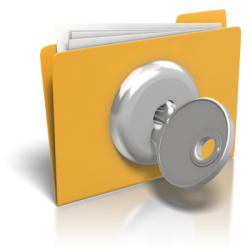
It's important to protect your information. Here are some tips on ways you can do that.
- Never turn off your firewall
- Always log out of ALL accounts/sites you accessed
- Make sure you don't ever use the same passwords (Use LastPass)
- Be sure to use 2 step authorization on sites like Gmail, Twitter and Facebook
- Never connect to any banking/financial accounts
- Turn off sharing capabilities on your computer (for your home and public networks)
Change sharing options for different network profiles. Windows creates a separate network profile for each network you use. You can choose specific options for each profile: Home or Work AND Public.
A VPN (virtual private network) is always going to be best to encrypt the traffic between the Internet and your computer. Make sure you have a good malware and virus protection on your computer (we recommend you run Malwarebytes & Kaspersky together for ultimate protection).
Having a secure wireless network ensures that all the information you send over the network is encrypted. Always be on the lookout for https at the beginning of any website link. That is the only surefire way to know if your info is protected. Malware protection helps protect you from new online threats that an antivirus might miss.
If you are not using your computer to connect to the Internet, you can always disable your wireless connection.
How to Disable Wireless Connections
Step 1: On your computer click START
Step 2: Click Control Panel
Step 3: Click on Network & Sharing Center
Step 4: In the left sidebar, click Manage Wireless Networks
Step 5: Highlight the network you want to remove and click Remove.
And one last thing, be sure to click forget for the network that you were using. You don't want your computer to automatically connect at any point.
Here is a great video with tips on what to look for when using public WiFi
Don't forget to get set up with Private Internet Access VPN right away to keep yourself and business safe while on the road!

These are great tips. I think that people forget the security risks of using public wifi. Thank you for sharing!